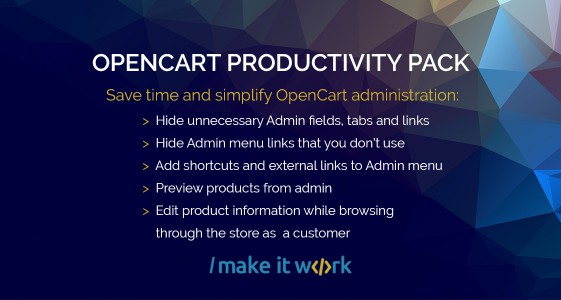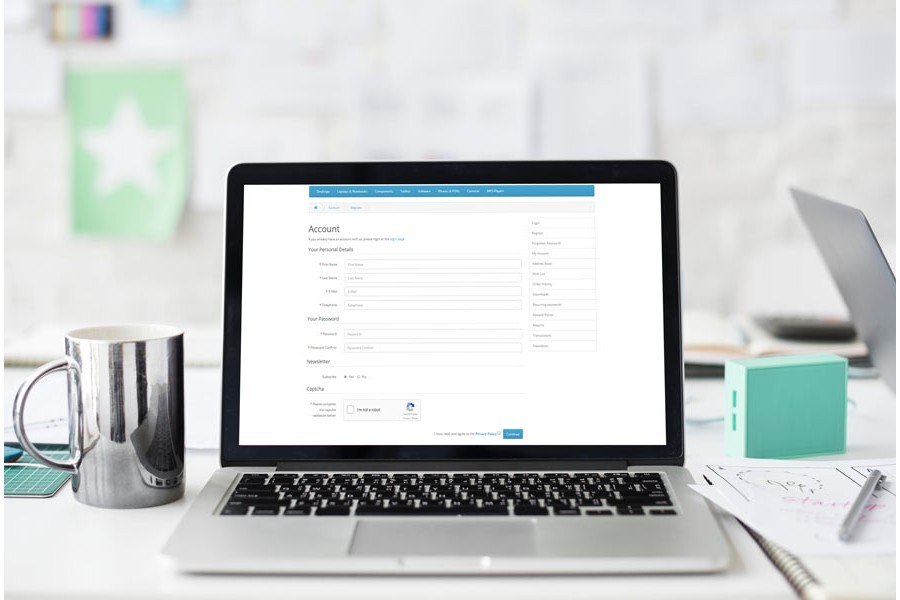
How to enable CAPTCHA in your OpenCart store
If you get lots of spam messages from your OpenCart store contact form, or you have lots of fake customers registering everyday, you should start using CAPTCHA codes to avoid all the bots. Starting from version v2.1.0.1 OpenCart has two different CAPTCHA modules integrated which you can start using in just couple of minutes. Here you’ll find a tutorial how to enable OpenCart CAPTCHA.
How to enable OpenCart CAPTCHA
CAPTCHA fields can be added to all the default OpenCart forms:
- Customer registration form
- Contact Us page
- Product reviews
- Returns page form
There are two versions of CAPTCHA in OpenCart – a basic version (where customer has to enter letters and numbers customers see in the picture)
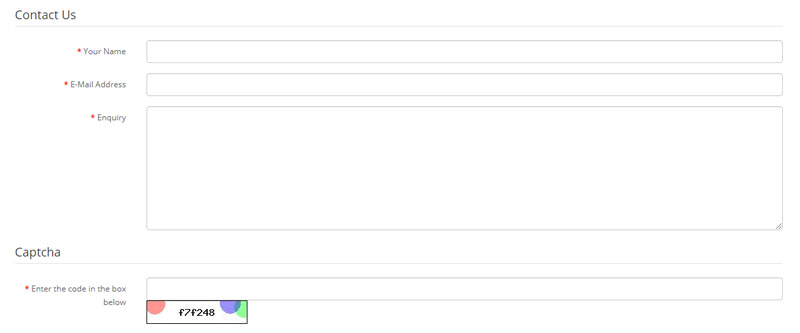
and Google reCAPTCHA version. It adds “I’m not a robot” field to OpenCart forms:
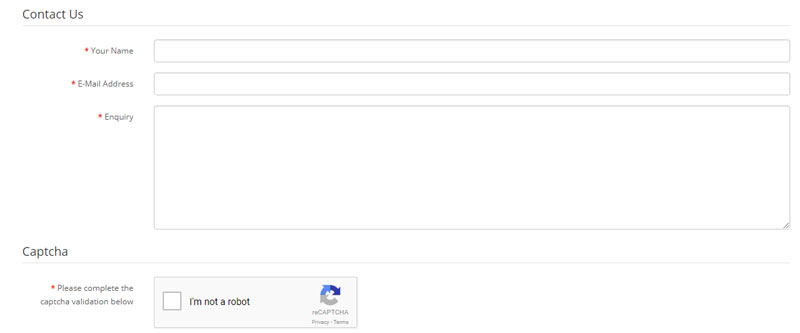
Both CAPTCHA modules can be installed in OpenCart admin >> Extensions >> Captcha page:
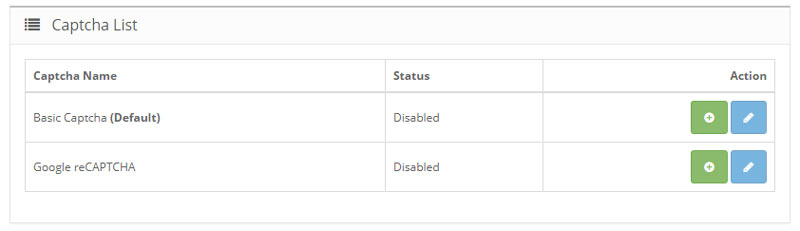
Select the one you’ll want to use, and hit Install button.
To enable Basic Captcha hit Edit button, and change the extension status to Enabled.
Google reCAPTCHA needs more work. It uses Google reCAPTCHA service to check for spammers, so you need to register your online store in the Google Recapcha website to get Site Key and Secret key codes. Website registration is free, but it may take some additional time for setup.
After you enabled one of the CAPTCHA modules you need one more thing to do – go to OpenCart admin >> System >> Settings and edit the store you want to add CAPTCHA to. Select Options tab and scroll to the bottom of the page where you’ll find additional CAPTCHA settings:
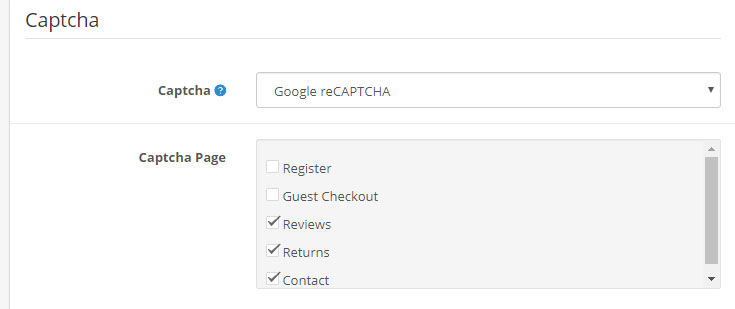
Select the CAPTCHA module, and the pages where you want a CAPTCHA field to show up.
That’s it – after saving changes CAPTCHA fields will be added to your OpenCart store.